|
|
How-to: Installing Crystal Reports XI
Introduction
In order to convert the crystal reports from Crystal Reports 8.5 to the Crystal Reports XI using the conversion tool provided, you need to install Crystal Reports XI. The process to convert and verify the successful conversion of the crystal reports are as follows:
Note: You can install both Crystal Reports 8.5 and Crystal Reports XI on the same machine.
Description
Minimum installation requirements
| Operating Systems |
- Windows 2000
- Windows XP Professional
- Windows 2003 Server
|
| Computer/Processor |
133 MHz or higher Pentium-compatible CPU |
| Memory |
- Minimum: 128 megabytes (MB) of RAM
- Maximum: 4 gigabytes (GB) of RAM
- Recommended: 256 MB of RAM
|
| Disk space |
320 Megabytes |
| Drive |
CD-ROM or DVD |
Notes:
- You need to have the Administrator privileges to install Crystal Reports XI.
- Close all programs and stop as many services as possible before starting the installation.
To install Crystal Reports XI on a local machine:
- Insert the CD in the CD-ROM and double click Setup.exe. The following screen will be displayed:

- Select the preferred language and click OK to launch the Crystal Reports XI Release 2 Installation Wizard, as shown in the following screen:
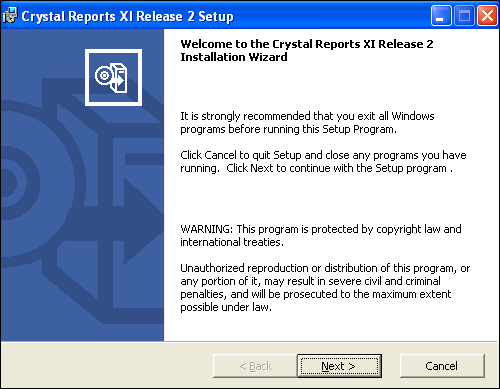
- Click Next. The following screen will be displayed:

- Read the license agreement and select I accept the License Agreement to accept the license agreement and proceed with the installation. By default, I do not accept the License Agreement is selected. Then, click Next. The following screen will be displayed:

- Type the following information:
- At Full Name, type the full name of the user.
- At Organization, type the name of the organization.
- At Product Key Code, type the product key to activate the product. You can obtain the product key from the 'Readme and CD KEY.txt' file in the installation directory.
Then, click Next. The following screen will be displayed:

- Select one of the following installation types:
- Typical — Select this option to install the most common application features. By default, this option is selected.
- Custom — Select this option to customize the application features to be installed and the location where the features will be installed.
Click Browse to install Crystal Reports XI and its common files to a directory different from the default directory.
- The default directory for Crystal Reports XI is C:\Program Files\Business Objects.
- The default directory for the common files is C:\Program Files\Common Files\Business Objects\3.0.
- Then, click Next. The following screen will be displayed:

- Click Next to begin the installation of Crystal Reports XI. The following screen will display the progress of the installation:

- Once completed, the following screen will be displayed:

- Click Next to register Crystal Reports XI now or Register later to register later. Once completed, the following screen will be displayed:

- Select the Check for product updates check box to check for product updates and service packs each time you open Crystal Reports XI. By default, the check box is selected. Click Finish to end the installation.
Related document
| Main Category: |
Support Product Know How |
Document Type: |
Online help main |
| Category: |
On-line help files |
Security level: |
All - 0 |
| Sub category: |
General |
Document ID: |
19.259.322 |
| Assortment: |
Exact Globe+
|
Date: |
26-09-2022 |
| Release: |
|
Attachment: |
|
| Disclaimer |
|
|